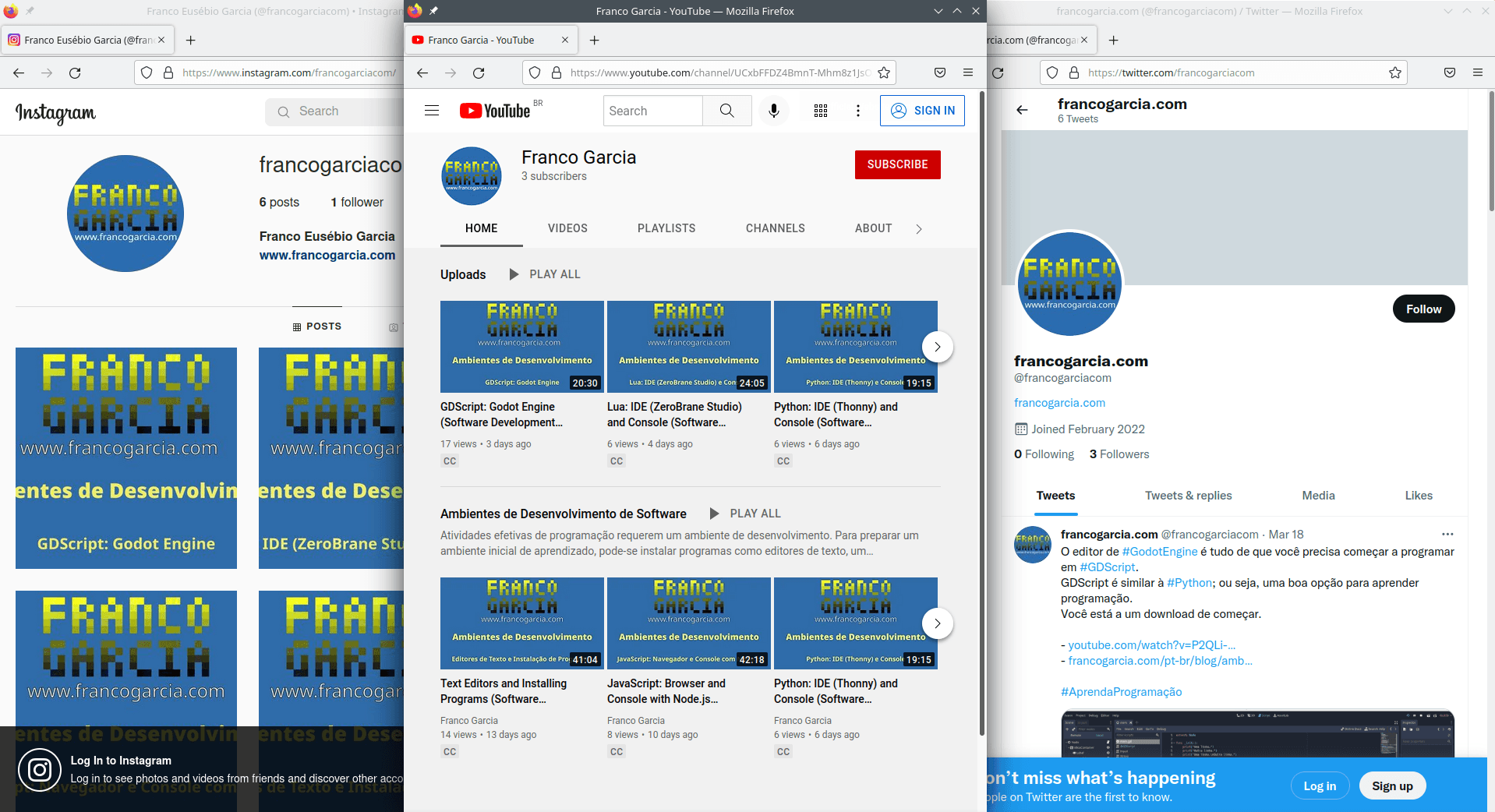Videos and Social Networks: YouTube, Instagram and Twitter
Social Networks for New Content and Announcements
Social networks are part of the life of many people. It is likely that websites such as Twitter, Instagram, Facebook and Reddit are part of your life as well.
The author, however, has seldom used social networks. As part of the preparations for the new series for teaching and learning programming based on simulations, I have decided to create some social network accounts to learn how to use them:
The goal is using Instagram and Twitter for announcements and promotion of new content. I will probably expand the list of social networks in the future, though, at this time, my aim is learning to use the three previous one.
Video Content
The YouTube channel will present videos for teaching and learning programming. The videos are narrated in Portuguese. All videos have Portuguese and English subtitles. Thus, if you need the resource or would rather follow the videos using text, you have the option.
In a few previous experiences, I have used OBS Studio to record screen captures as videos. In these last weeks, I started editing video content using Kdenlive.
As a first attempt, I have prepared videos describing how to set up development environments on Windows:
- Text editors and installing programs.
The video shows how to install programs on Windows. The installed programs include the Internet Browser Mozilla Firefox, the text editors Kate, Notepad++, Atom and Visual Studio Code, and Flowgorithm
- JavaScript (for browser and command line using Node.js), HTML and CSS.
After we have installed Mozilla Firefox, this video shows how to use the embedded interpreter, as well as how to create simple Web pages using HTML 5 (JavaScript, HTML and CSS). The video also shows how to install and use Node.js, which allows using JavaScript on the command line;
- Python on the command line and using Thonny IDE.
The video shows how to install the Python interpreter and use it on the command line, as well as how to set up and use the Thonny IDE. For Thonny, the video also highlights how to install PyGame, which will be used on the next series about simulations;
- Lua on the command line and using ZeroBraneStudio IDE.
The video for Lua is similar to the Python's one. Thus, the video shows how to install the Lua interpreter, how to use it on the command line, and how to add it to the system's
PATH.The video also highlights how to install the ZeroBrane Studio IDE and configure LÖVE (Love2D), which will be used in the new series about simulations when using Lua; - GDScript using Godot Engine.
Finally, the last video shows how to install Godot Engine, and how to use it to create a simple project. The project features a graphical user interface (GUI) and a button.
Thus, the videos show how to install, configure and use the necessary programs to start programming activities using the chosen languages for the written material of Learn Programming.
The videos are following creating order. As they are the first videos that I have ever created, they have some editing errors. My skills and the edition quality will likely improve in the future. As with programming, practice is fundamental to improve.
Links for Sharing Content
From this topic publication on, all entries of the blog also have links to send the address, and/or the title and the description to social networks. I have added 10 options at this time. If you feel that a specific network, contact me and I will try adding it.
Nevertheless, some social networks do not provide links or API to submit new entries. On the other hand, you always can copy the address on the address bar of your browser and share it. To do this quickly, you can press F6 to access the address bar, and Ctrl C to copy the value. Next, you can paste it on the service of your choice using Ctrl V.
Programming with Simulation
My goal is starting the next series about creating simulation soon. The text entries will be available on this website and the video content will be published on the YouTube channel.
Thus, a first entry should appear on this website soon. If you would like to be informed about it, you can subscribe to YouTube, Instagram (@francogarciacom), and/or Twitter: (@francogarciacom).
See you soon!